TABLE OF CONTENTS
Adding a New Payment Method (Debit/Credit Cards)
New payment method details can only be changed/added to your account through the 'Checkout' screen of the app.
1. To begin, select a transport pass from your list of available passes within 7 days of your current pass expiration to move to the checkout screen.

2. Once at the checkout, scroll down and tap the subscription fee tile - where it says 'tap to add details' - to access your list of payment method details.
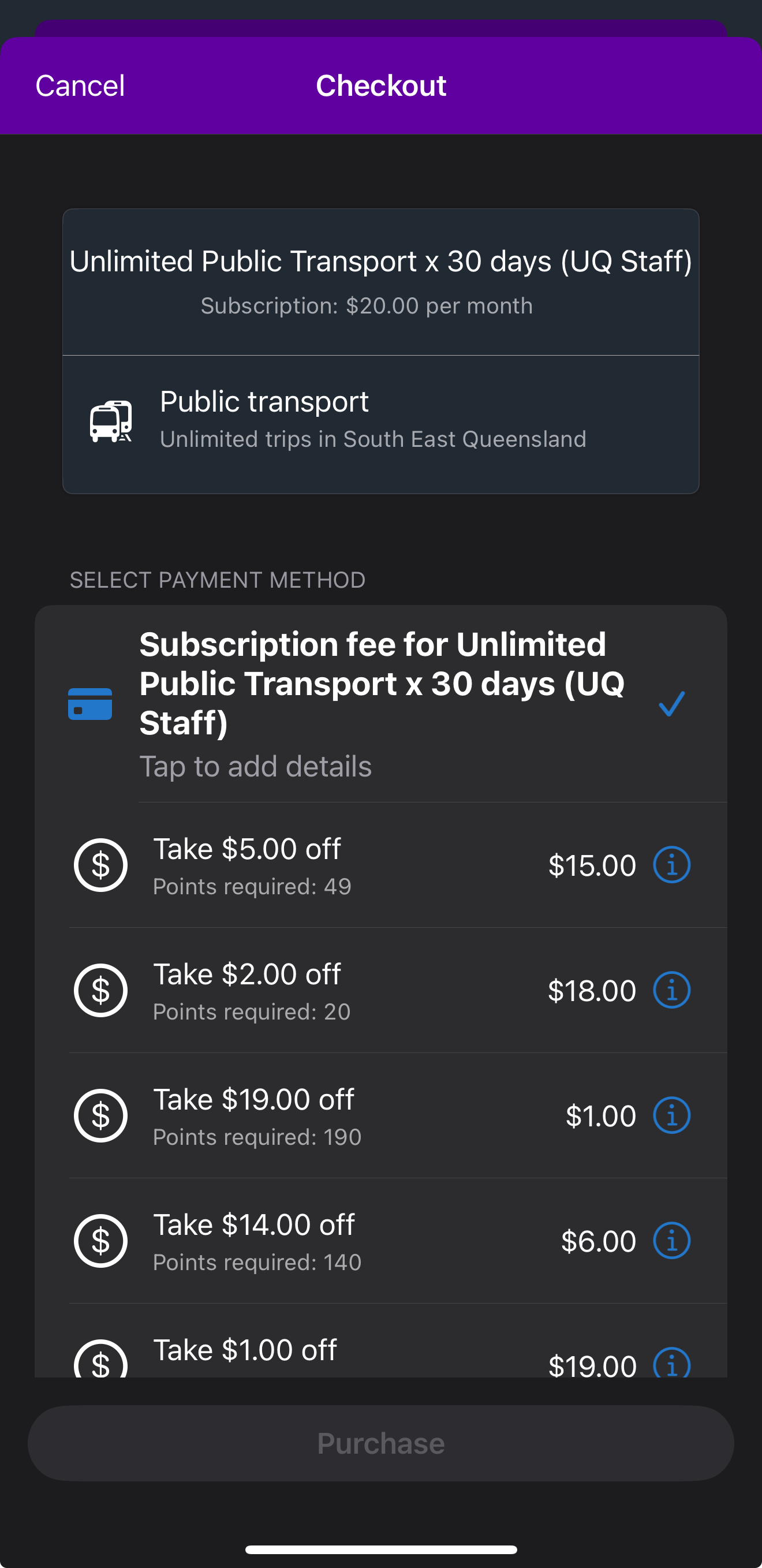
3. Once on the 'Payment Method' Screen, tap 'Add New Card', enter your card details, and then tap 'Done'
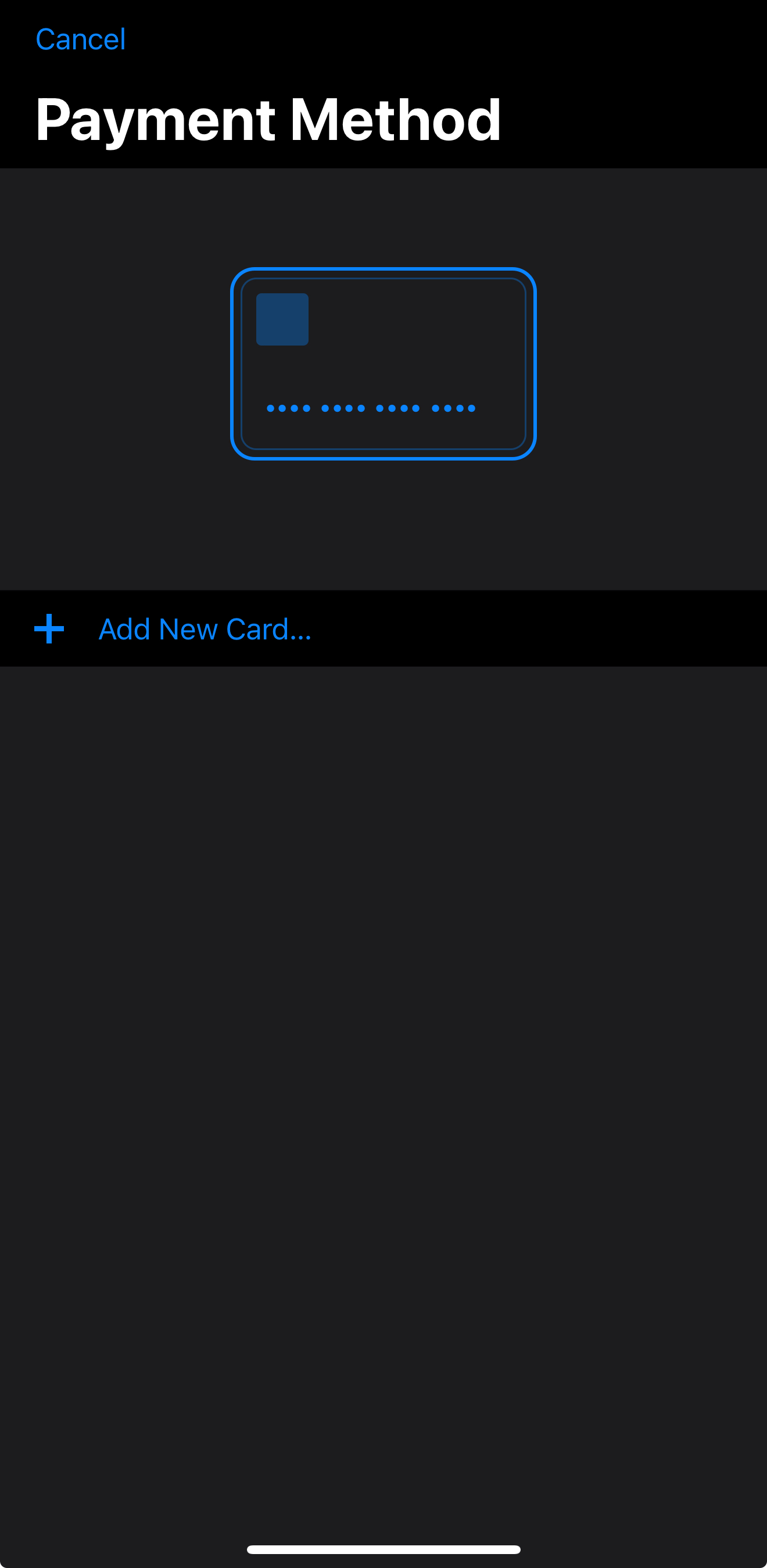
Removing a Payment Method (Debit/Credit Card)
1. To access your saved payment methods, select a transport pass from your list of available passes within 7 days of your current pass expiration to move to the checkout screen.

2. Once at the checkout, scroll down and tap the subscription fee tile - where it says 'tap to add details' - to access your list of payment method details.
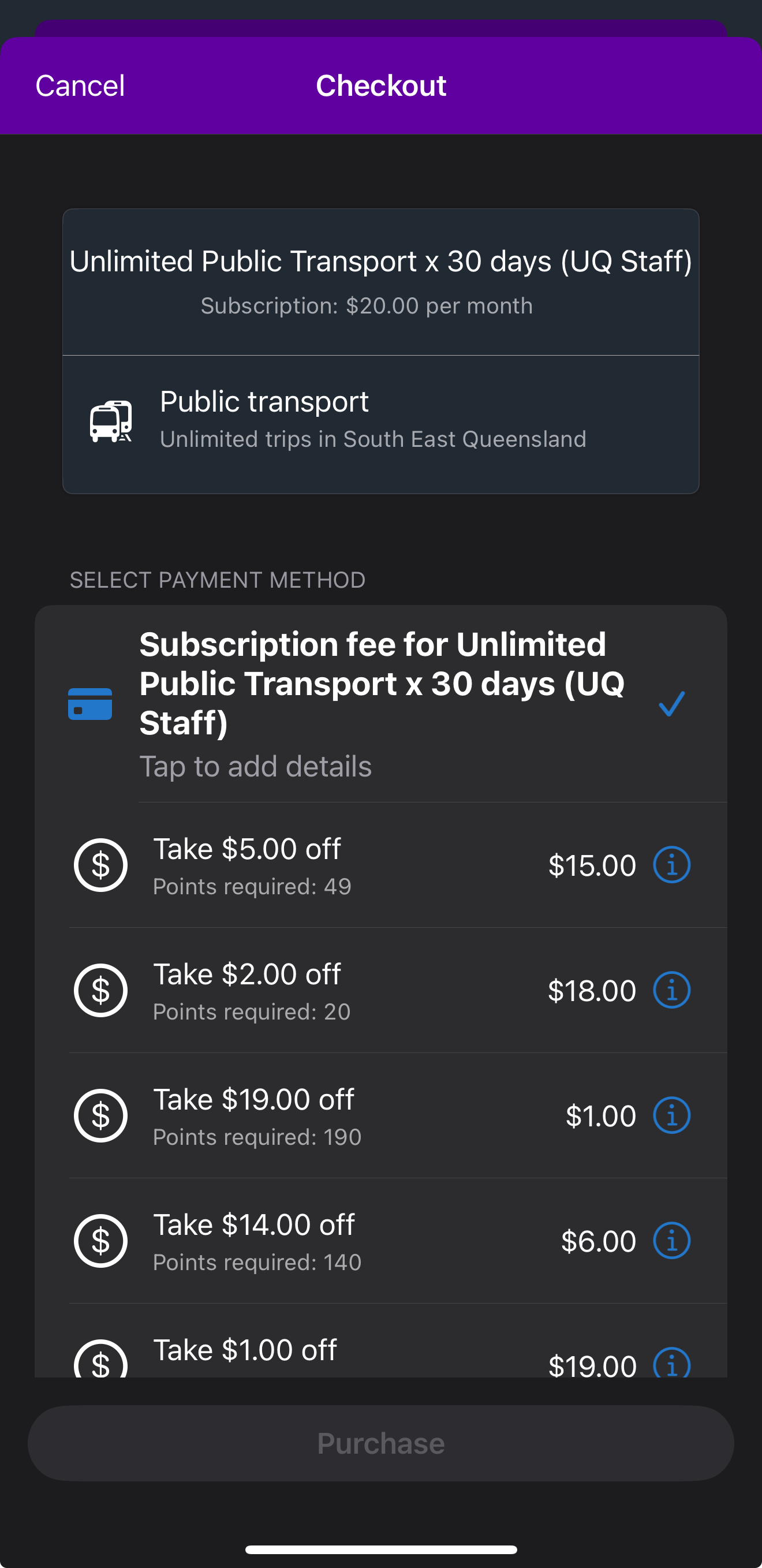
3. At the 'Payment Method' screen, swipe to delete or tap to edit your payment method details.
4. Once you have successfully removed your credit card, tap 'Done' at the top-right of the screen.